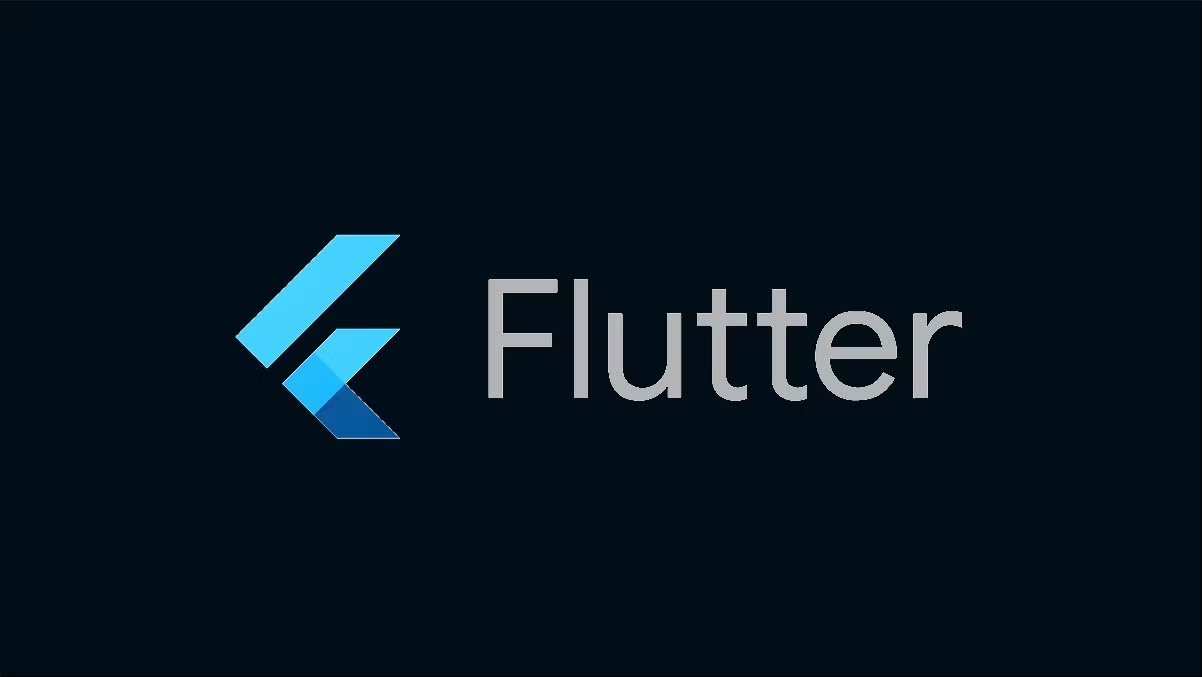
Flutter has rapidly gained popularity as one of the most versatile and powerful frameworks for building cross-platform mobile applications. Developed by Google, Flutter allows developers to create high-performance, beautiful apps for iOS, Android, Web, and Desktop using a single codebase. However, to get started with Flutter development, it’s essential to understand the required work environment, setup process, and the tools you’ll be using.
In this article, we’ll walk you through the key components of the Flutter development environment and how to get started.
What is Flutter?
Before diving into the setup, let’s quickly recap what Flutter is. Flutter is an open-source UI software development kit (SDK) that uses the Dart programming language. With Flutter, you can build natively compiled applications for mobile, web, and desktop from a single codebase. Flutter is known for its fast development cycles, beautiful UIs, and performance comparable to native apps.
Key Components of the Flutter Work Environment
To set up Flutter on your local machine, you’ll need to install several key components:
- Flutter SDK: The core SDK that contains the Flutter framework, libraries, and tools to develop and build applications.
- Dart SDK: The programming language used to build apps in Flutter. Dart is an object-oriented language that is highly optimized for UI creation.
- IDE (Integrated Development Environment): A tool for writing, testing, and debugging your Flutter code.
- Android Studio / Xcode: Essential tools for building and running Flutter apps on Android and iOS platforms.
- Device/Emulator: A physical device or an emulator for testing your app.
Step 1: Installing the Flutter SDK
The first step is to install the Flutter SDK, which is the core library that powers your Flutter development environment.
1.1 Download Flutter SDK
- Visit the official Flutter website and download the appropriate version of the SDK for your operating system (Windows, macOS, or Linux).
- Extract the downloaded ZIP file to a desired location on your machine.
- Add the
flutter/bindirectory to your system’s PATH variable to run Flutter commands from any terminal.
1.2 Check Flutter Installation
After installing the SDK, open your terminal or command prompt and run the following command to check if everything is set up correctly:
flutter doctor
The flutter doctor command will analyze your system and display a report indicating whether any dependencies are missing or need updating. If something is missing, the command will provide instructions on how to fix it.
Step 2: Install the Dart SDK
Flutter uses Dart as its programming language, and the Dart SDK comes bundled with the Flutter installation. You don’t need to install Dart separately unless you want to use it independently of Flutter. For Flutter, simply follow the steps above to install the Flutter SDK, and you’ll have Dart installed automatically.
Step 3: Setting Up an IDE
While you can technically use any text editor, Android Studio or Visual Studio Code are the most popular IDEs for Flutter development. Both offer great support for Flutter development, including debugging, code completion, and Flutter-specific features.
3.1 Using Android Studio
Android Studio is the official IDE for Flutter development. It provides a fully integrated environment for Android and Flutter development.
- Install Android Studio: Download and install Android Studio.
- Install Flutter and Dart Plugins: Open Android Studio and go to
Preferences > Plugins > Marketplace, then search for and install the Flutter and Dart plugins. - Configure Android Studio: Set up the Android Emulator or connect a physical Android device to test your Flutter apps.
3.2 Using Visual Studio Code
Visual Studio Code (VS Code) is a lightweight and fast editor with excellent Flutter support.
- Install VS Code: Download and install Visual Studio Code.
- Install Flutter and Dart Extensions: Open VS Code and go to the Extensions view (
Ctrl+Shift+X), then search for and install the Flutter and Dart extensions. - Emulator/Device: You can run your Flutter app directly on an Android emulator or a physical device from within VS Code.
Step 4: Setting Up Android Studio / Xcode for iOS Development
If you want to develop Flutter apps for Android and iOS, you’ll need to set up the necessary tools for each platform.
4.1 Setting Up Android Studio for Android Development
- Android Emulator: Android Studio comes with an Android Emulator that allows you to simulate various Android devices.
- Android SDK: Android Studio will automatically install the Android SDK, but you can configure it through the Android Studio settings.
- Connecting a Physical Device: Alternatively, you can connect a physical Android device via USB and enable developer options to test the app.
4.2 Setting Up Xcode for iOS Development
For iOS development, you need to have a macOS machine with Xcode installed. Xcode includes the necessary tools, such as the iOS Simulator and device debugging tools, to build and run Flutter apps on iOS.
- Install Xcode: Download Xcode from the Mac App Store.
- Install CocoaPods: CocoaPods is a dependency manager for iOS projects that Flutter uses for managing iOS libraries. To install it, run the following command in the terminal:
sudo gem install cocoapods - iOS Emulator: You can use the iOS Simulator to test your Flutter apps without needing a physical iOS device.
Step 5: Running Your First Flutter Application
Now that your environment is set up, it’s time to create and run a basic Flutter app.
- Create a New Flutter Project Run the following command in your terminal or command prompt:
flutter create my_first_flutter_appThis will create a new Flutter project in themy_first_flutter_appdirectory. - Navigate to the Project Directory Change your directory to the newly created project:
cd my_first_flutter_app - Run the App You can run your app on an emulator or connected device by using the following command:
flutter run
This will build and launch the app on the emulator or physical device.
Step 6: Additional Tools for Flutter Development
Beyond the core tools, there are some other useful tools and resources for Flutter development:
- Flutter DevTools: A suite of performance and debugging tools for Flutter apps.
- FlutterFire: Firebase SDK for Flutter that allows integration with Google’s Firebase platform.
- Flutter packages: A rich ecosystem of third-party packages available via pub.dev to extend your app’s functionality.
Conclusion
Setting up a Flutter work environment involves installing the Flutter SDK, setting up an appropriate IDE, configuring the necessary tools for Android and iOS development, and running your first Flutter app. Flutter’s fast development cycle, native performance, and cross-platform capabilities make it an excellent choice for building mobile and web applications with a single codebase.
With the right development environment in place, you’ll be well-equipped to start building beautiful, high-performance applications using Flutter. Whether you’re a beginner or an experienced developer, Flutter’s rich ecosystem and community support make it an enjoyable and efficient platform for app development.